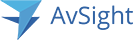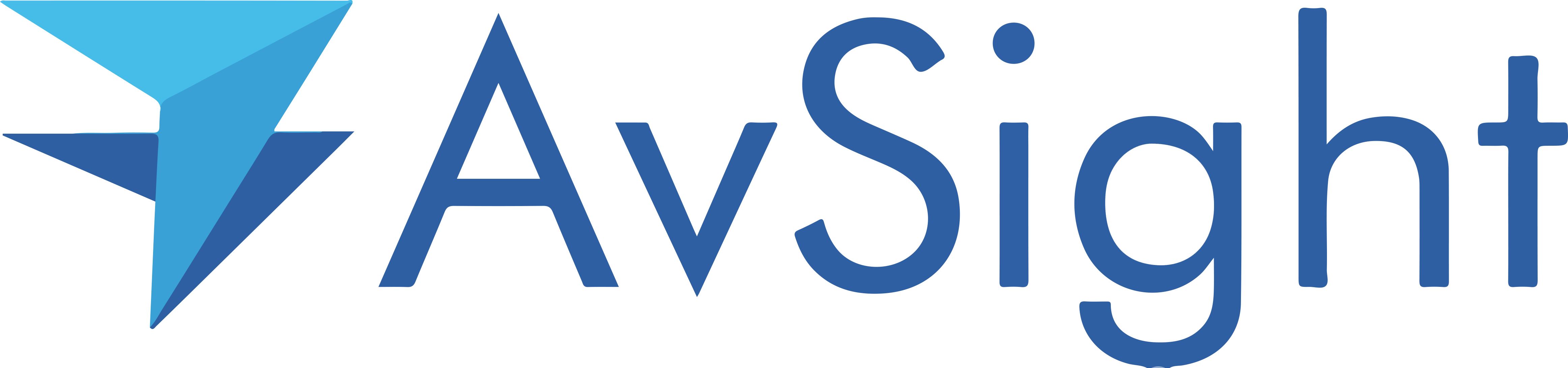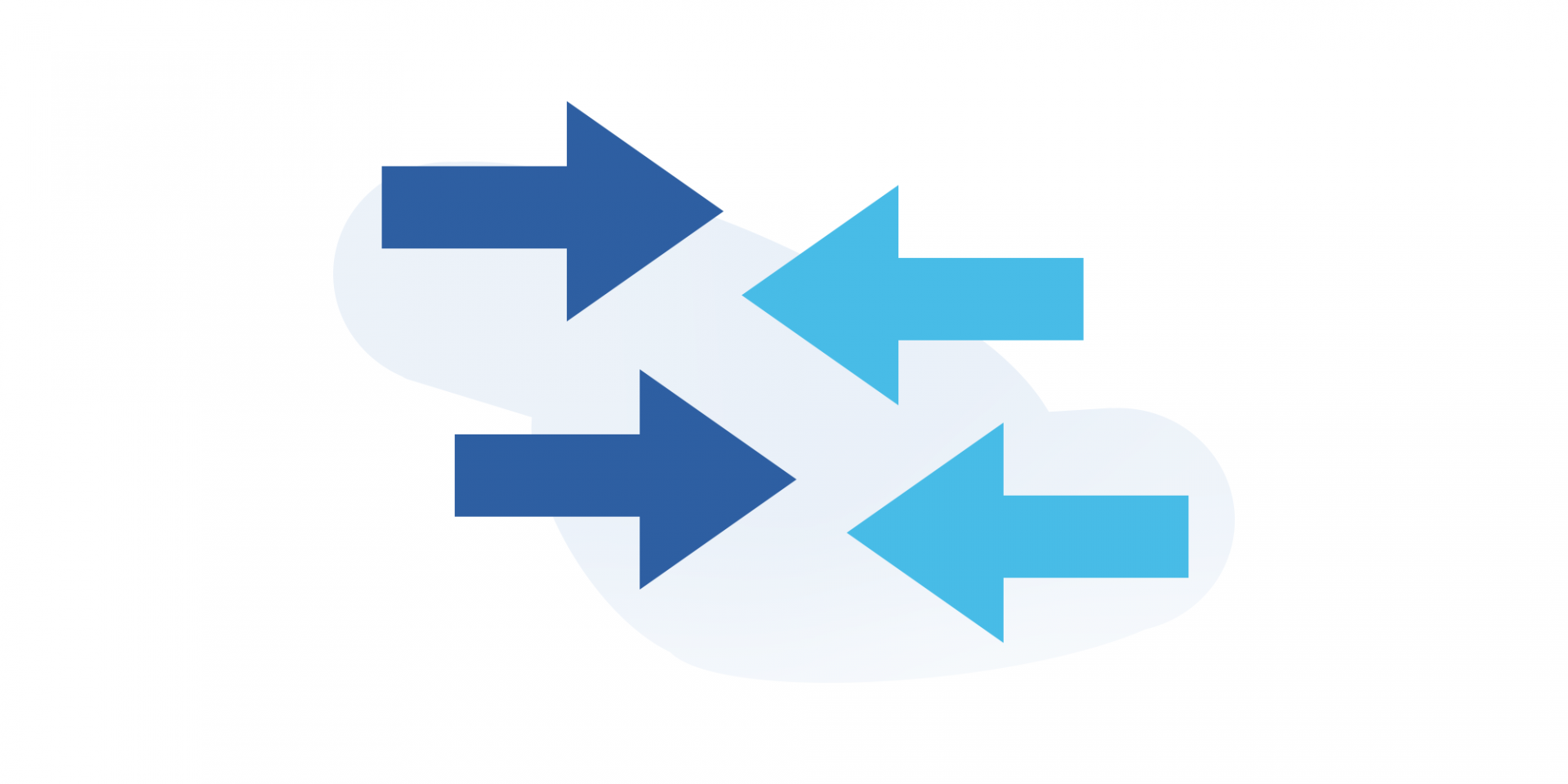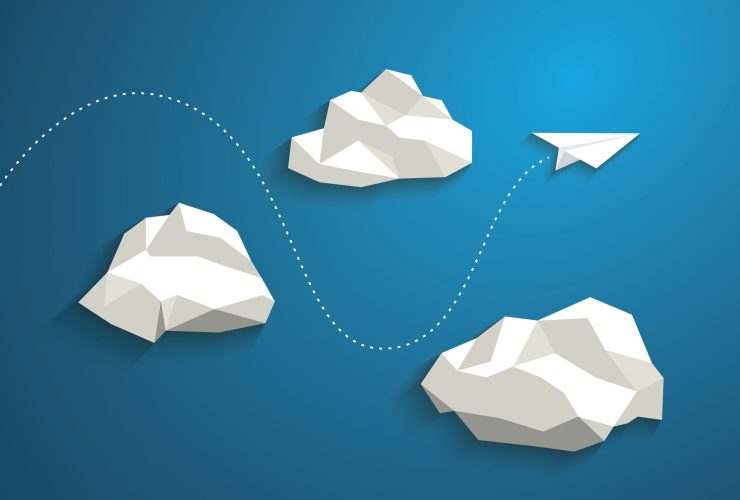AvSight Makes Integrations Easy
AvSight is a powerful platform on its own, but did you know that it can be enhanced with countless integrations? In addition to the thousands of apps on the Salesforce App Exchange, AvSight comes ready to connect with aviation specific marketplaces such as PartsBase, ILS, and AeroXchange. These connections allow you to upload and search inventory, manage quotes, and more. They’re also the best way to get the most out of Quote 360.
Our team is always happy to set up integrations during your AvSight implementation process or through our admin services team. But you may not realize how simple we’ve made the integration process for several popular services. With minimal technical knowledge, many can be set up in less than 10 minutes. Wanna give it a shot? Let’s get started.
Integration in Two Steps
For this example, we’ll show how to integrate PartsBase. There is no cost to integrate this valuable aviation marketplace and they offer a free trial of their service, so it’s a great no-risk integration to get started with.
Note: In order to set up this integration you will need to have admin privileges on your AvSight account.
Before we get started, you’ll need to have an account with PartsBase. If you don’t have one yet, head to partsbase.com and select “Start Free Trial”. Once you have log-in credentials, you’re ready to begin.
Step One:
Open AvSight and select the setup gear on the upper right side of the screen. Navigate to the “Custom Metadata Types” section by typing it into the Quick Find box, and clicking on the result.
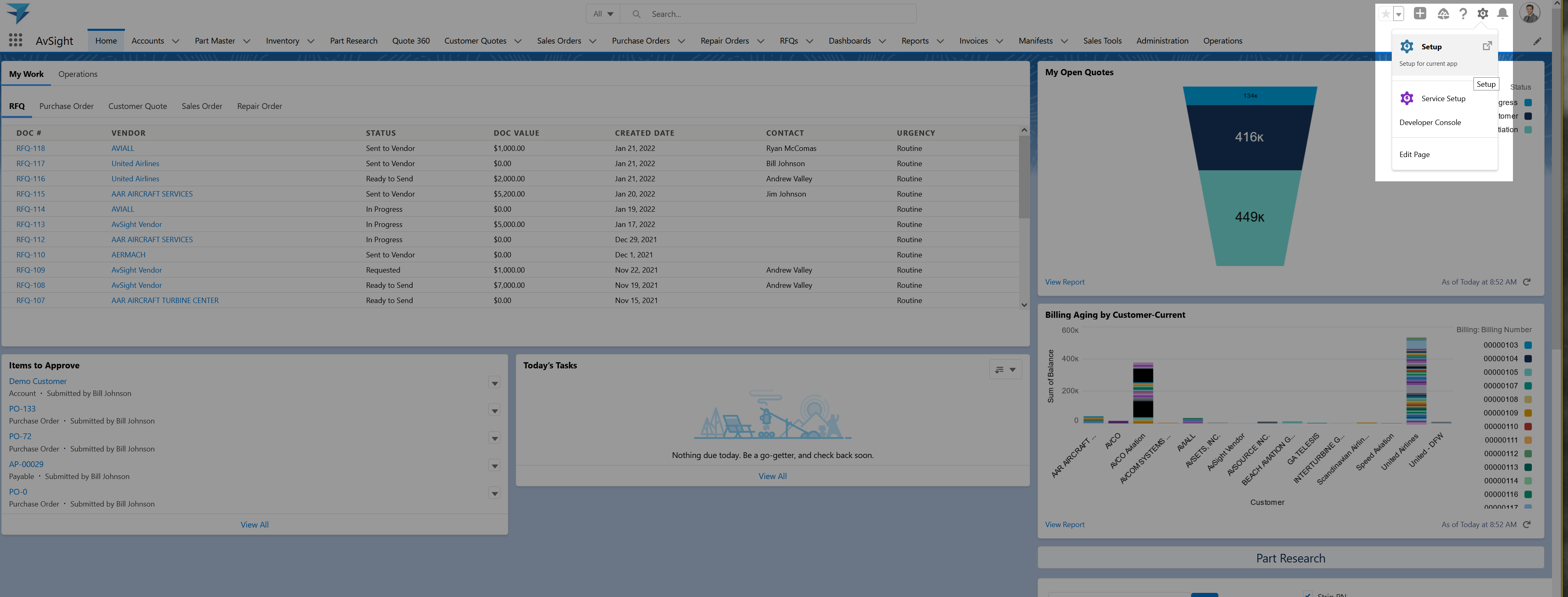
Step Two:
Find the “Authentication Detail” metadata type and click “Manage Records” then select “New”. Fill out the fields as follows:
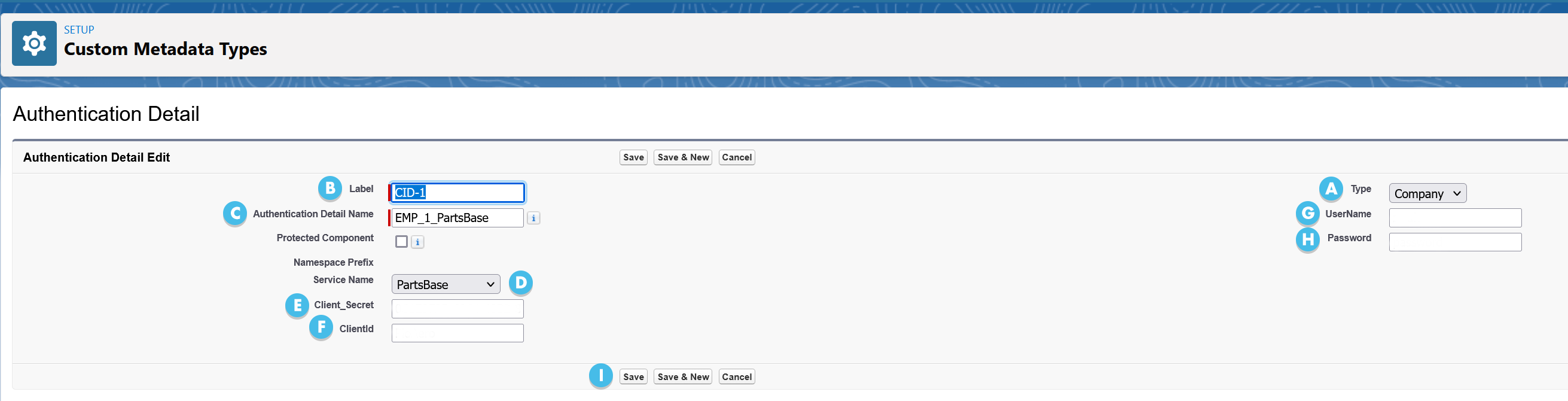
A – Type – Employee or Company. If you’d like PartsBase access for all users, select “Company”. If you want to restrict access to certain employees, select “Employee” and follow this process for each employee who you’d like to have access.
B – Label – This should match the Employee ID (ie. EMP-123) or Company ID (ie. CID-1) exactly and should correspond to the type you specified.
C – Authentication Detail Name – This can be anything you’d like, but it’s a good idea to make it descriptive.
D – Service Name – Select “PartsBase”
E – Client_Secret – The client secret you set up in PartsBase
F – ClientID – Your PartsBase ID
G – Username – The username you set up in PartsBase
H – Password – The password you set up in PartsBase
I – Select “Save”
That’s it! You’re now integrated with PartsBase. Give yourself a huge pat on the back! Want more AvSight + PartsBase in your life? Join us at PB Expo in Miami on March 3 – 4, 2022.
Experience AvSight for Yourself
Request a demo to see how our next generation aviation platform can give your company a competitive edge.
Request A Demo